Veeam Tweaks
Every now and then, your Veeam server does not behave as you expect it to, or you want to change certain behavior. Then, you have to tweak your server a bit to persuade it to behave differently.
Renaming tape mediaset
Mediasets can have dynamic names or static names. But what if you made a mistake and the mediaset has the wrong name? You can rename a mediaset with a UNSUPPORTED SQL query.
Select * from dbo.[Tape.media_families] where id=1740791247
UPDATE dbo.[Tape.media_families]
SET name = 'New mediaset name'
WHERE id=1740791247The ID to use must be determined by running a query on the same table and looking for the Mediaset with the wrong name.
SELECT * FROM [VeeamBackup].[dbo].[Tape.media_families]Choosing tapes when running a tape job
When you create a media pool without any tapes and you also have a Free media pool with new tapes, Veeam will start using the first tape when you run a tape job. But when you are testing and want to rerun a job, Veeam picks a new free tape every time it runs. Why? Because it wants to spread the use across all tapes. It detects that the first tape was already used and even though it could be erased, the second tape has fewer “working hours”, so that one will be used. If you want to change this behavior you can set this registry key:
HKEY_LOCAL_MACHINE\SOFTWARE\Veeam\Veeam Backup and Replication\TapeMediumSortByUsageStatistics DWORD 0Get rid of storage warnings
When you have a large repository but it is almost full you receive job warnings like:

But wait a minute… 6.7 TB is quite a lot of space. In this particular situation the full backup was much larger than the incrementals, so even when there is 5 TB left, that should be sufficient. Fortunately, there is a registry key you can set to set the threshold for the free space warnings:
HKEY_LOCAL_MACHINE\SOFTWARE\Veeam\Veeam Backup and Replication\BackupRepositoryFreeSpaceThresholdPercent DWORD 5In this example, I set the threshold to 5 percent.
Configure Group claims for Service Provider Console
Veeam has a Service Provider Console that you can use to create companies (tenants) and give them access to certain Veeam features and let them view the status of their backup jobs. The tenants can use SAML to get Single Sign-On access to the Service Provider Console.
However, when you want to use group claims it only works with the first group you configure.
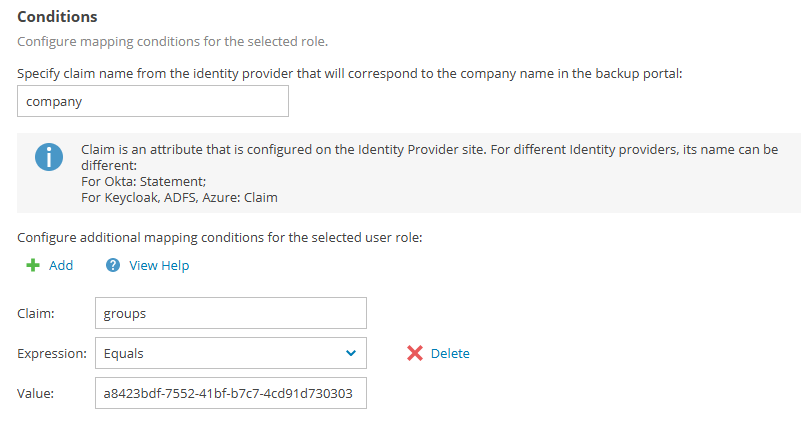
So in this example SSO only works, when the first group claim, that is being returned by the IdP, corresponds to the configured value. If this configured value is not the first, SSO will fail.
The reason for this is that Veeam SPC only validates the first claim. You can change this behavior with a small configuration change.
On the Veeam SPC server change this file:
c:\ProgramData\Veeam\Veeam Availability Console\Configuration\Service\configuration.overrides.jsonAnd add this extra line:
"SingleSignOn_TryMatchAllClaimValuesWithAdditionalRuleOnSsoLogin": "true"
DO NOT FORGET: add an extra comma on the previous line otherwise, the configuration file is not valid.